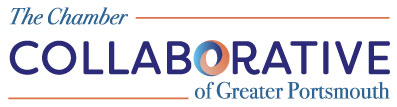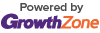EASY PEASY: How to Submit a News Release to the Chamber Collaborative Website
Submitting a news release to the Chamber Collaborative website is quick and simple! Just follow these step-by-step instructions:
🖥 Step 1: Log In to ChamberMaster
-
Go to chambermaster.com
-
Click "Login" (right)
-
Choose "ChamberMaster Login" (left) and sign into your account
💡 Need help logging in or resetting your password?
Email Jennifer at Jennifer @PortsmouthCollaborative.org. She’ll send you a reset prompt.
📌 Step 2: Access the Member Information Center (MIC)
-
In the upper right-hand corner, look for “MIC” (Member Information Center) NOTE: If you don't see MIC, then go to News and add your release
-
Click on it to enter your dashboard
📰 Step 3: Submit Your News Release
-
In the left-hand menu, click “News Releases”
-
Then click “Add News Release” (blue button on the right)
-
Fill in the following fields:
-
Title – Enter a clear, concise headline
-
Body Text – Type or paste your news release content
-
(Optional) You may upload one image only
-
-
Contact Information – Add any relevant contact details
-
-
Click “Submit for Approval”
✅ Once approved by Chamber staff, your release will appear here:
https://portsmouthchamber.org/news/ and the headline will appear with a link to the complete release in two digital newsletters (The Source) on Wednesdays
❓Need Help?
Email Jennifer @PortsmouthCollaborative.org with any questions!